GuideBeginner
Use Julius AI for Budgeting and Grocery Analysis
The Rundown: This is a guide I think every household should study.
Required tools
None required
Updated
Aug 19, 2025
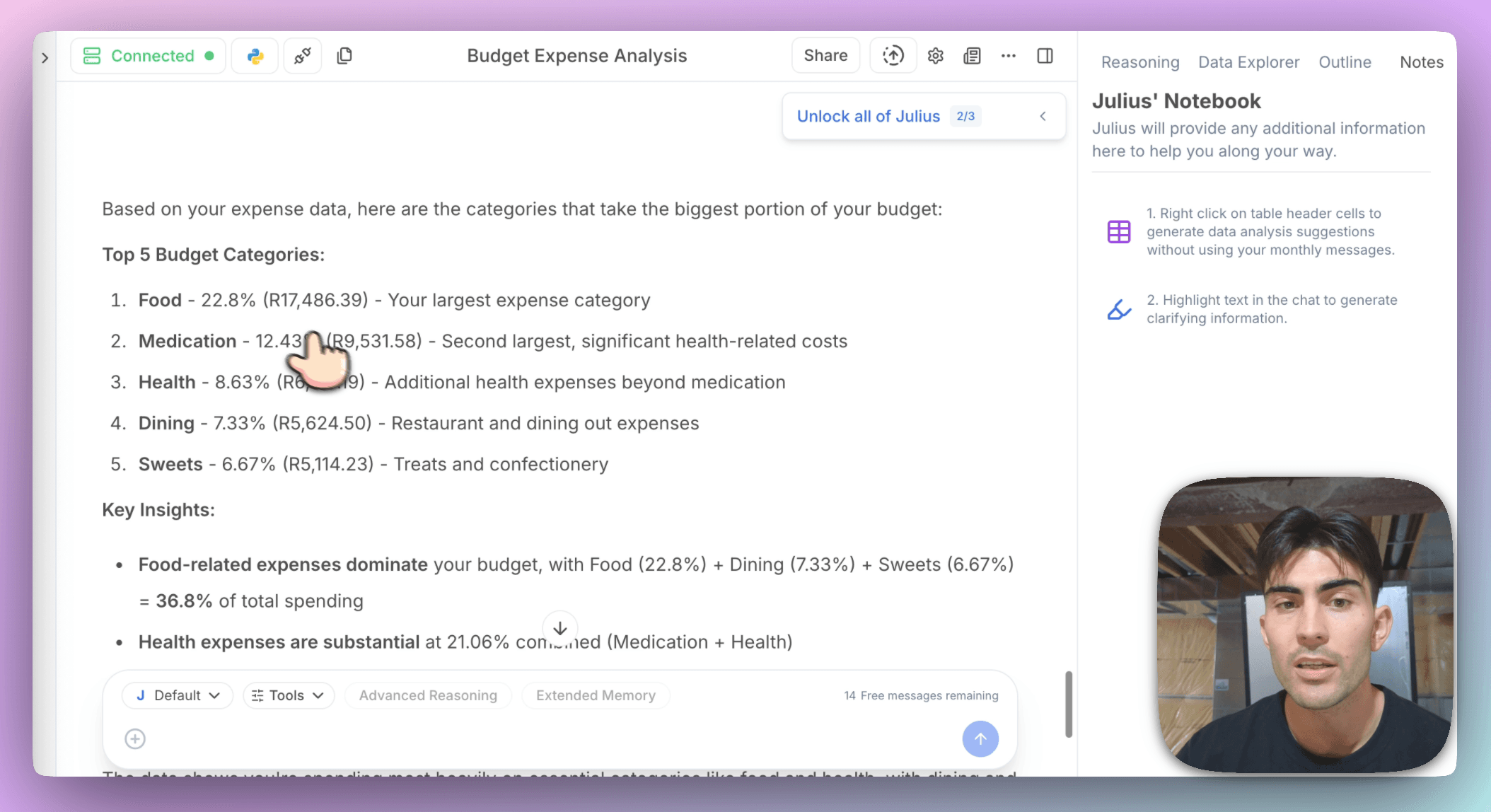

Guide preview locked
The Rundown: This is a guide I think every household should study. To use Julius AI to make sense of your grocery receipts, identify spending patterns, and get insights that help you shop smarter. Whether it's tracking which store eats most of your budget or seeing which items you always buy together, Julius takes your Excel files and turns them into clear, actionable visuals.
🧰 Who is this useful for:
- Budget-conscious households
- Freelancers or remote workers tracking personal expenses
- Data-curious grocery shoppers
- Families trying to stretch their monthly food budget

STEP 1: Getting Started
To start analyzing your grocery spend,...
